Silent Touch version 19.2 has support for Dintero Checkout inStore
How it works
Dintero Checkout via SMS
Customer will get a SMS with link to Dintero Checkout. Customer then needs to select a payment method and approve the payment.
Link to demo video in Norwegian:
If Only Vipps or Swish enabled in Dintero Checkout
If only Vipps is enabled in Dintero Checkout, the customer will get push notification, where they approve the payment.
Demo video with Vipps in Norwegian:
How to setup
Step 1: Create Dintero account and apply for payment options
A) Create and account at dintero.com
B) Enable payment methods for production in Dintero Backoffice
- Login to Dintero Backoffice
- Go to
Settings→Payment Connections - Apply for your preferred payment option (it will take 3 days or more for you get approval).
We will notify you when the your application is approved.
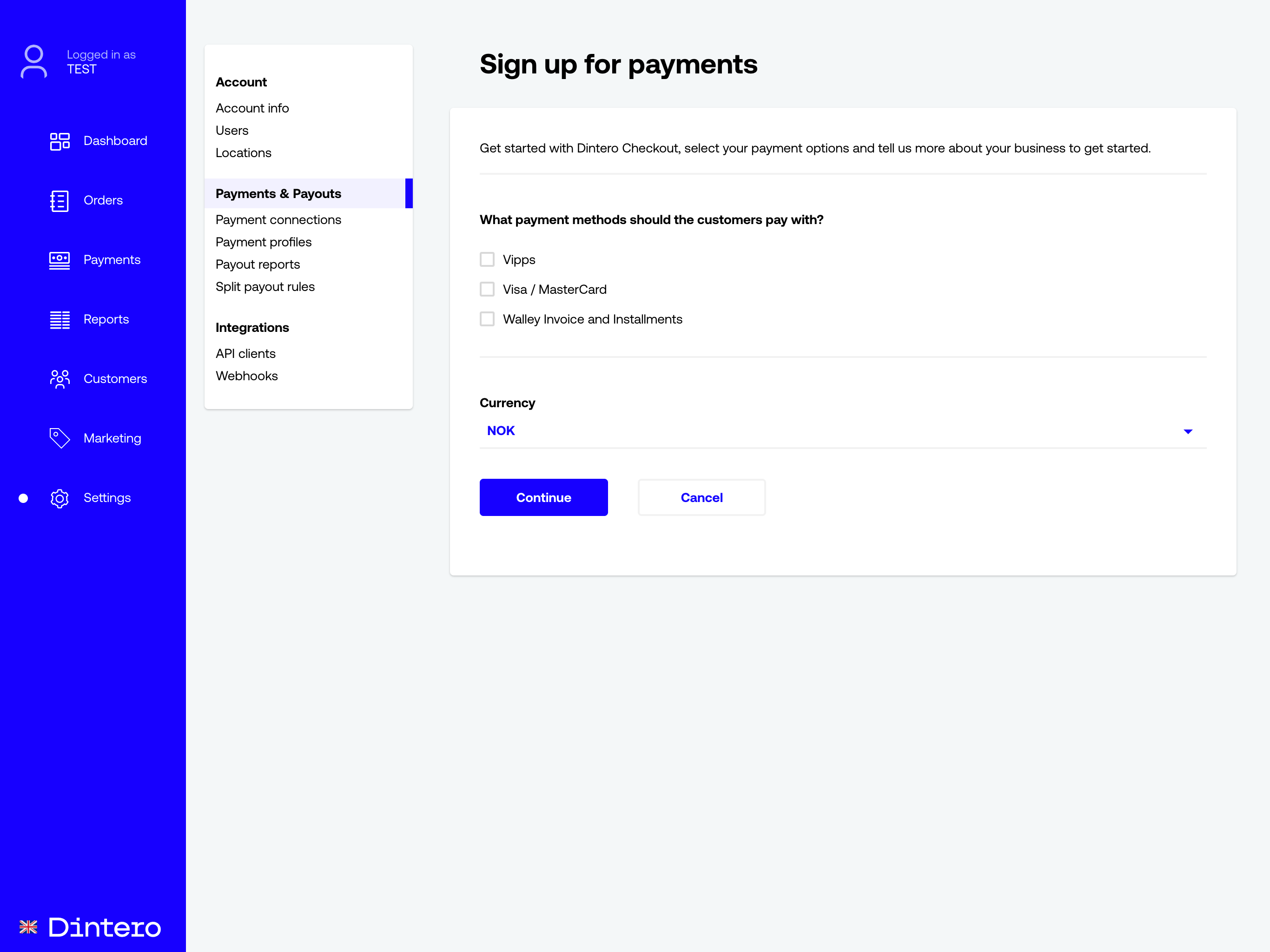
Step 2: Configure Silent Touch
Go to STConfig settings.
Functionality->Online payment->OnlinePaymentType = Dintero
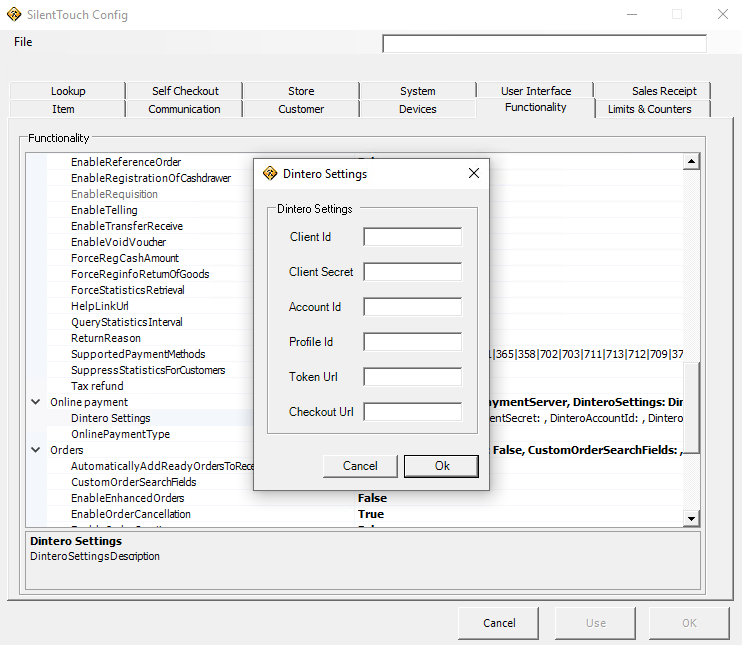
Copy and paste following URLs into settings.
Token URL: https://api.dintero.com/v1Checkout URL: https://checkout.dintero.com/v1
For remaining values, please login to Dintero Backoffice to retrieve them:
How to get Client Id & Client Secret, Account ID & Profile ID
A) Go to Settings → API Keys→ Add new api keys
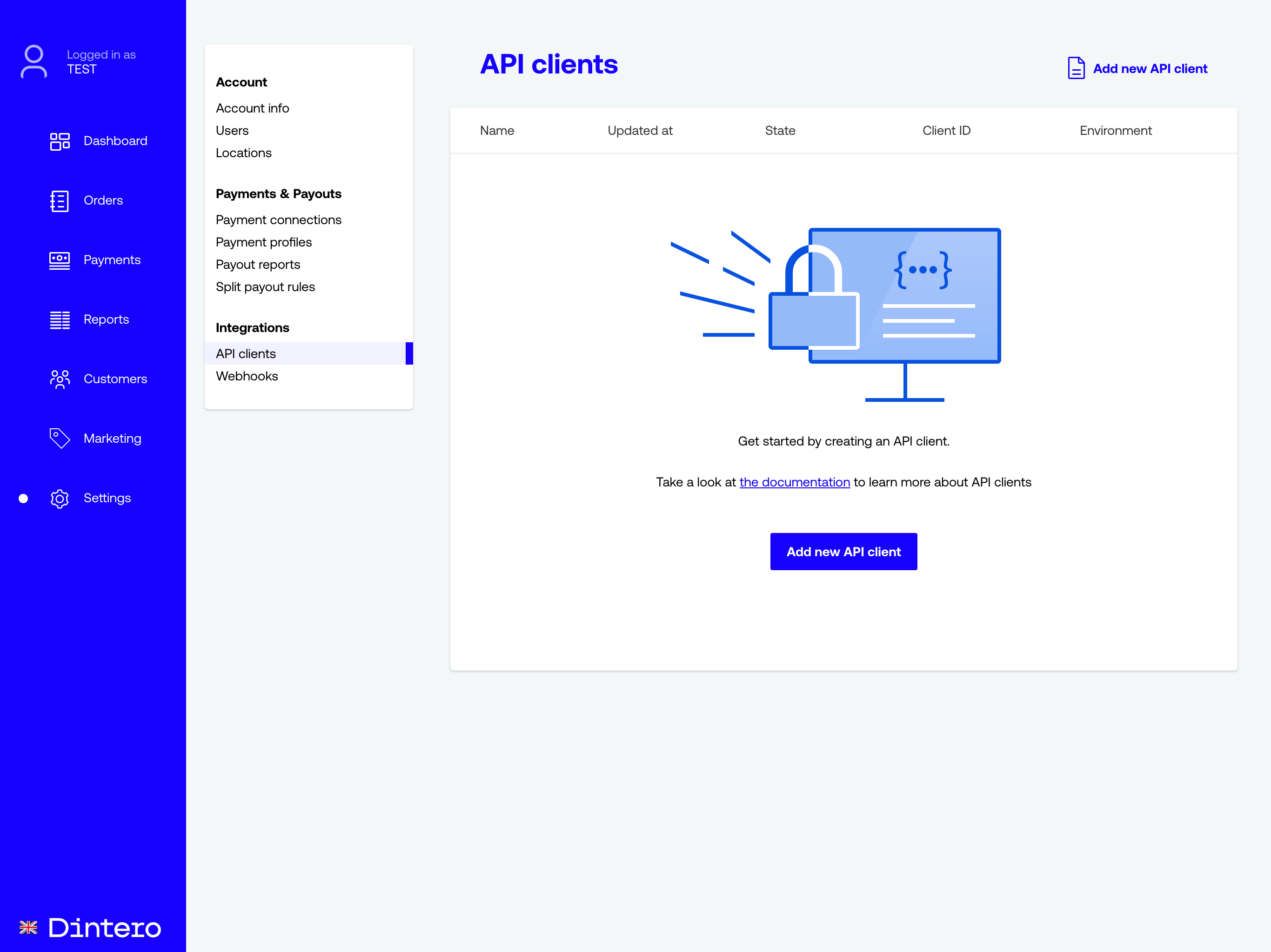
B) Click on Checkout Client
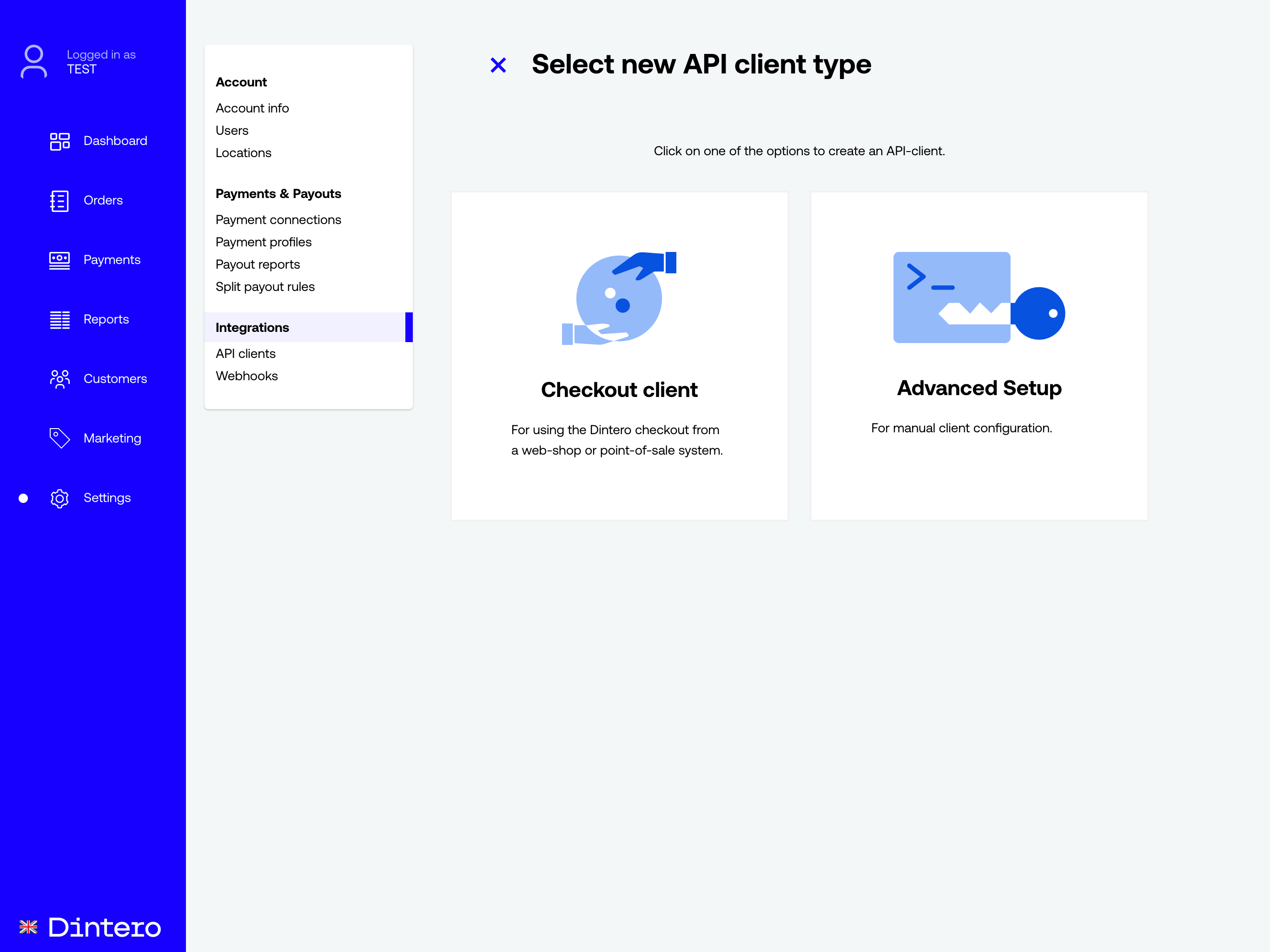
C) Enter Name for client and click on Create API Client
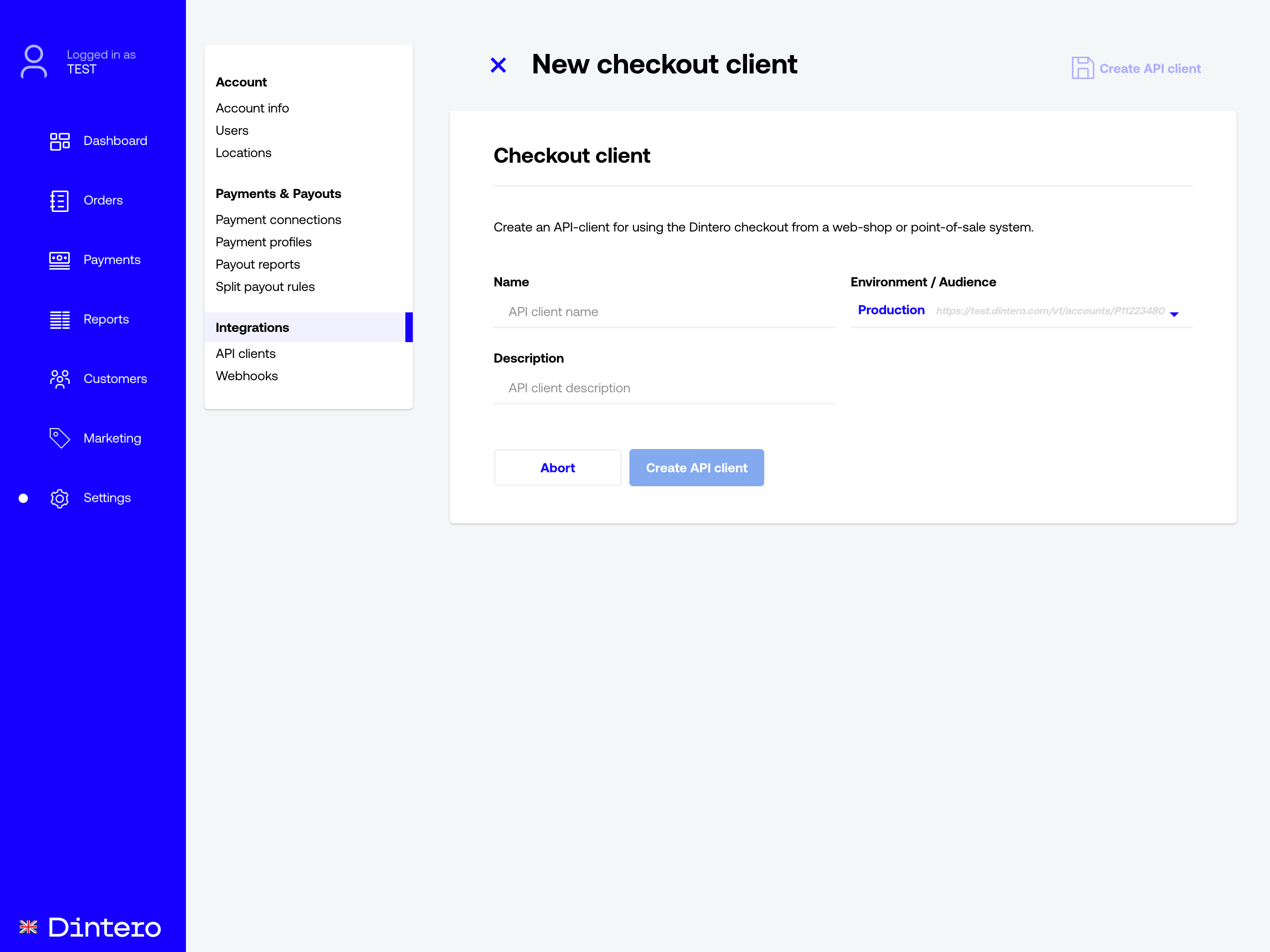
D) Save your credentials in a secret place.
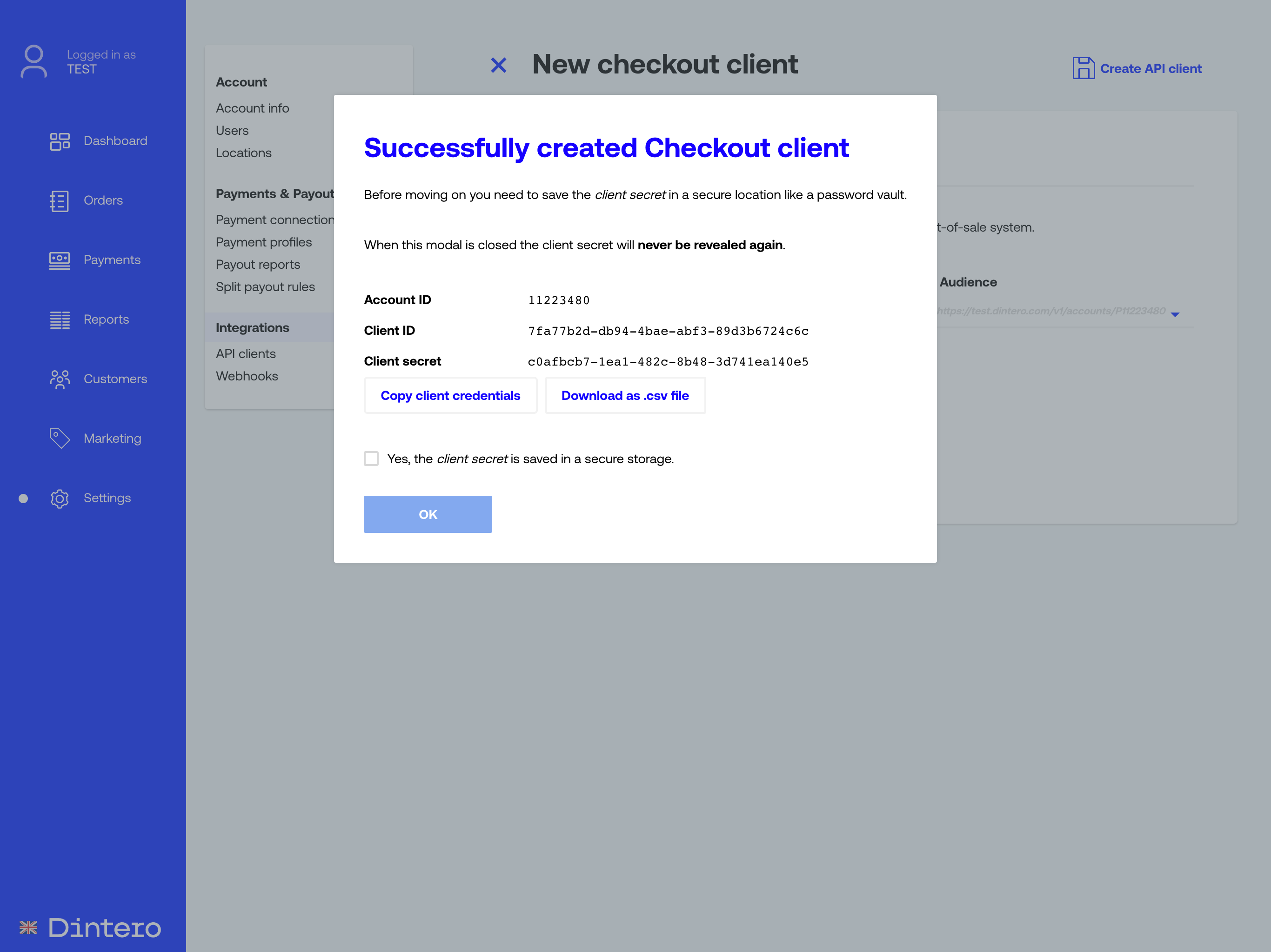
E) Copy Client ID & Client secret and paste into STConfig settings.
F) Enter Account ID in STConfig settings where you add P before the account id. Example: P11112225
NB! Add P in front of the account ID from the file you downloaded.
G) Go to Settings → Payment Profiles→ New Payment profile
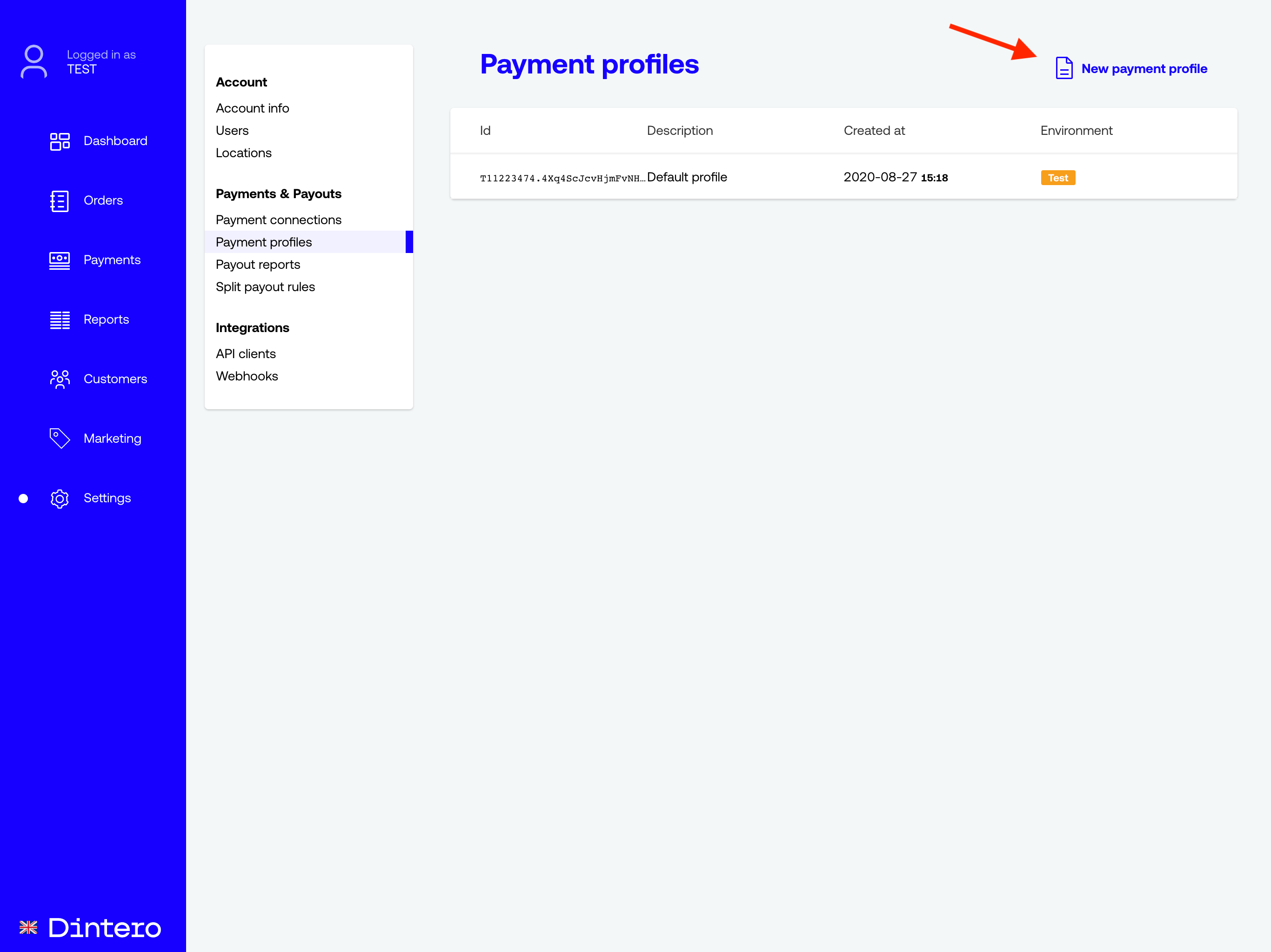
H) Create your custom Checkout Payment profile
- Fill out the
Description& addURL to your store logo. - For inStore: Enable
Automatically capture authorized transactions&Send the payment as push/SMS to the customer. - Then Click on
Create payment profile
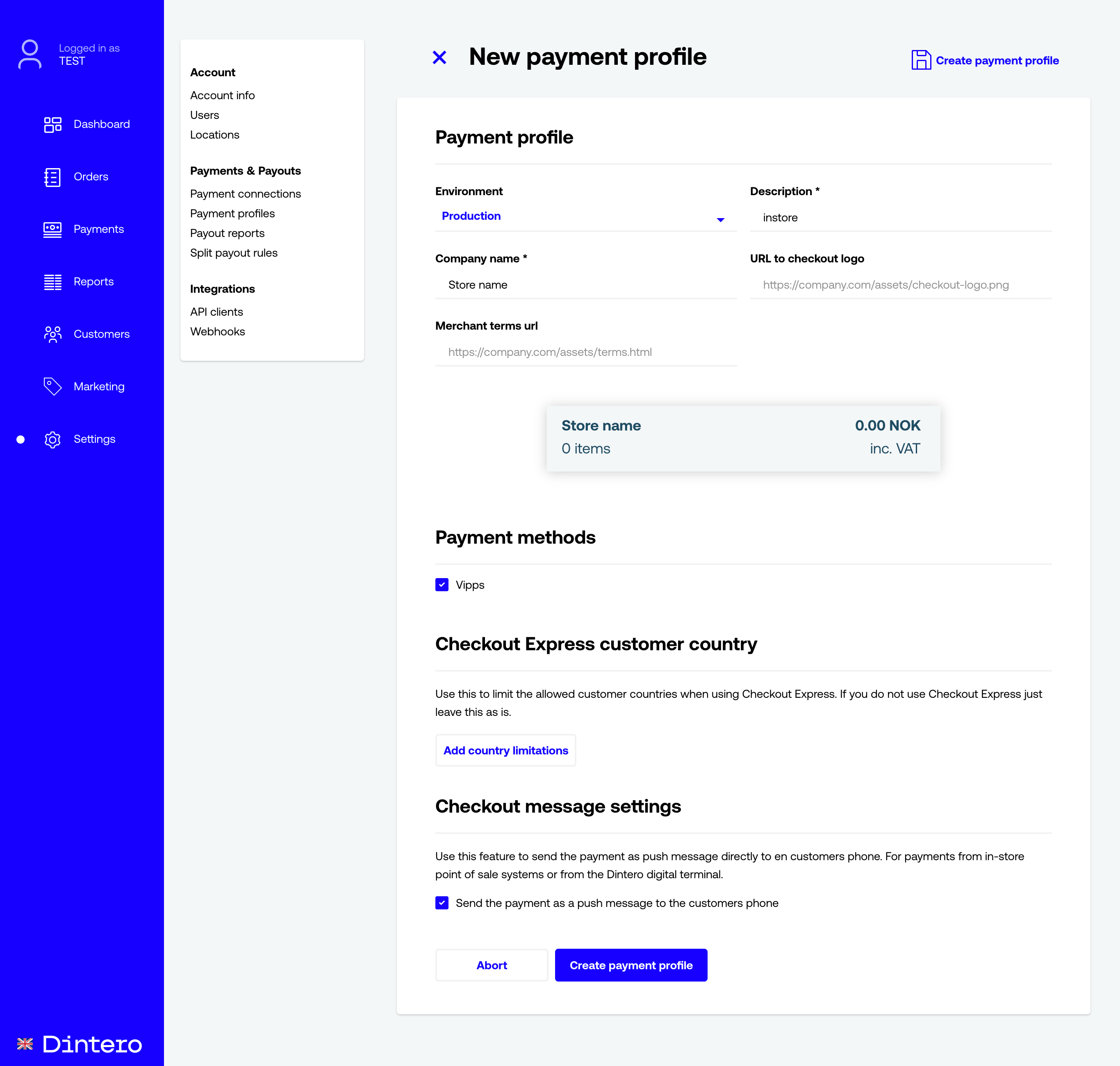
I) . Copy payment profile id to Silent Touch configuration in Profile id.
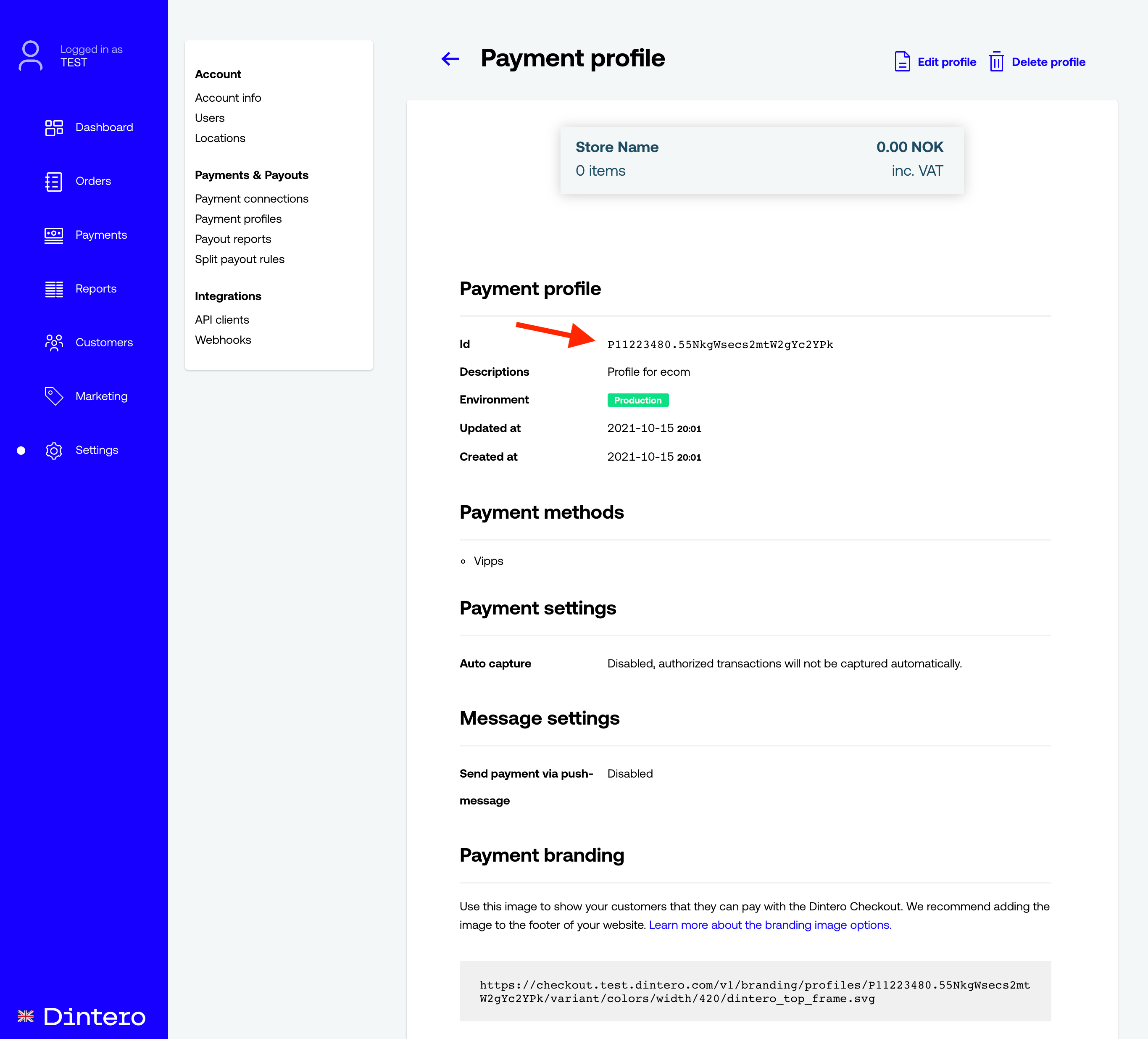
Contact us
If you need help with the setup or have questions, please contact us:
- Email: support@dintero.com
- Call us: +47 22343454
Step 2 Alternative method: Configure Silent Touch via STConfig.xml
Here is an example of the configuration.
<OnlinePayment>
<OnlinePaymentType>Dintero</OnlinePaymentType>
<DinteroSettings>
<DinteroClientId>CY+IihdZo6i5oXLlNVw1H7Nf+CrYn5K95ZnbHCagAAmnctRu5objnXuslMR52QecVPtEB0VlaG1hckeE5LotfjtDnSZxcxz1g+UtDy/yu0hjzNCULpHPu+4dNF8DrZZBCe359mIF4j+5vI9n2khCMka+mK0skTpfiSZGrNk8YMs=</DinteroClientId>
<DinteroClientSecret>NjI1zBoqnTO+vAVe5qtt1ltd871WsvHupNJmk4faNFpFypv5c4TslUTkqGWFEOx91QcWugexPGjsS2cC6UjV9atkRWjiaSGMkcL8FRqXqgBML43+46RR3VARK7U+VgSb/2vjiL1BH7MmDb3QEGIzrZNsFCvlzVIPq9c/Jrtx7q0=</DinteroClientSecret>
<DinteroAccountId>P11112231</DinteroAccountId>
<DinteroProfileId>P11112231.46aEMiHdJsYt2aC135SLYR</DinteroProfileId>
<DinteroTokenUrl>https://api.dintero.com/v1</DinteroTokenUrl>
<DinteroCheckoutUrl>https://checkout.dintero.com/v1</DinteroCheckoutUrl>
</DinteroSettings>
</OnlinePayment>
You also need to enable "Online betaling" (712) under <SupportedPaymentMethods>
Rename the "Online payment" button
Create a text file called ResourceOverrides.txt in folder C:\Program Files (x86)\SilentTouch\Mods
online|Vipps
scoPaymentStepHeading|Dintero