Add Sellers
Once your company is approved for Dintero Payout, you can start the process adding your merchants as sellers. You can choose to do this part from Backoffice, or through the API.
Onboarding your merchants from Backoffice
Once again, go to Settings → Sellers. Here, you will find a new button Add new Seller .
- Fill out preliminary info about your merchant.
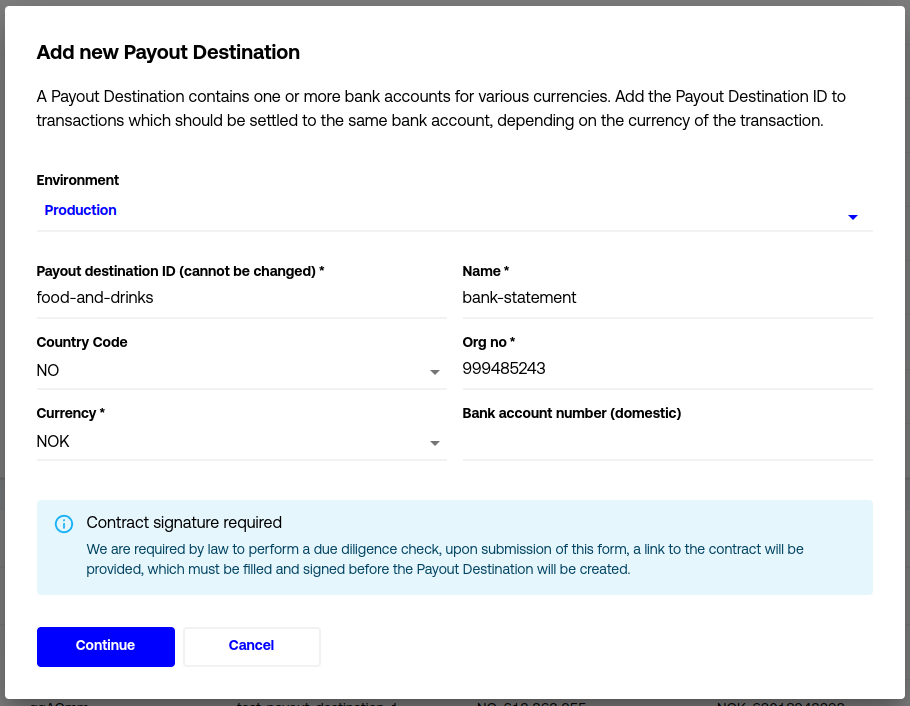
- Once filled out, press Continue and you will get a link to send to your merchant.
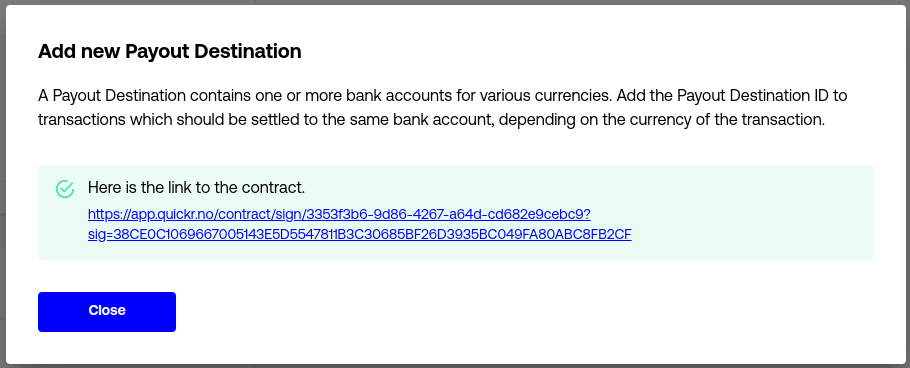
Onboarding your merchants through the API
- Fill out preliminary info about your merchant.
Use New seller approval to fill out information about the merchant's company.
- Receive a link to send to your merchant.
The link will be in the response under links with rel=contract_url.
Handing over to your merchant
Now, take this link and send it to your merchant. This link will take your merchant to a similar KYC form to yours.
Once they've submitted their company declaration form and signed the agreement electronically our KYC department will take a look at the data and evaluate your application.
Seller approval
To know when the Seller is approved, you can create a webhook from Settings → Webhooks → Add webhook and choose approval_payout_destination_update.
See webhooks approval_payout_destination_update for example of data that will be sent to the webhook
Consider the Seller approved when the seller approval has been updated to case_status=ACTIVE.
You can also poll the endpoint List seller approvals to see when the destinations are approved.
Once the seller is approved, you can start creating payment sessions with splits.
You can technically create payment sessions with splits before the sellers being approved, but there is no guarantee that they will be approved.
In the case that an unknown or unapproved seller is used, the plattform merchant will have to deal with the matter manually.